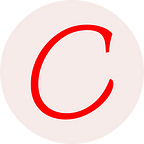A Google API Key is credentials for an authenticated user, to use services of Google such as YouTube, Google Docs, Google Maps, Blogger, etc. In this tutorial, you will understand the concept of how to get a Google API Key for particular services such as YouTube.
Subscribe
Google APIs Key
Google APIs are application programming interfaces (APIs) developed by Google. APIs use for communication between clients and Google services and also provide the integration to the other services. There are a lot of Google APIs You can get them from APIs Explorer.
Table of Contents
- Google APIs Key
- How To Get Google APIs Key for YouTube.
- STEP 1: Create Google Cloud Platform Account
- STEP 2: Create New Project
- STEP 3: Create And Setup API Key Credentials
- STEP 4: Enable YouTube API v3
- STEP 5: Restrict And Enable API Key
- STEP 6: Ready To Use Google API For YouTube Data
- Conclusion
How To Get Google APIs Key for YouTube.
You will get the APIs Key for YouTube as shown in the steps below :
STEP 1: Create Google Cloud Platform Account
To create a Google Cloud account, go the console.developers.google.com and you will get something as shown below, If you will not get the same as shown below, no worry just create a new account and Agree/Continue.
STEP 2: Create New Project
Create a new project and set the name of the project. The default location of the project is set to the No Organization which is for individuals, you can change it if you are building for an Organization.
After successfully create an account, you will get a Google Console Dashboard screen :
STEP 3: Create And Setup API Key Credentials
Navigate to the credentials option from the sidebar menu, Go to create Credentials dropdown menu then click on API Key as shown below:
After successfully creating an API Key, click on close but as shown below:
STEP 4: Enable YouTube API v3
In order to use the YouTube services via an API Key, you need to enable the YouTube API v3, Click on the search button, and type “YouTube API”, it will show the YouTube API just click on it.
Now, click on Enable button to enable the API for YouTube services
After successfully enable API Key for YouTube services, you can see the dashboard for YouTube services:
STEP 5: Restrict And Enable API Key
Go to the Console Dashboard and click on Credentials from the sidebar menu, After that you need to click on edit the button as shown in the figure below :
Change the name of the API Key if you need it. In the Application Restrictions section, you need to set it to the HTTP referrers(web sites) if you are creating an API for the Website otherwise Choose the appropriate option.
Scroll down and go to the API Restrictions section, We recommended you restrict the APIs key if you are building an essential project otherwise Choose the appropriate option.
Select the YouTube Data API v3 Option and save
STEP 6: Ready To Use Google API For YouTube Data
Go to the Google Console Dashboard, you can see the green color mark that indicates your API Key Secured.
Thanks for codenaive